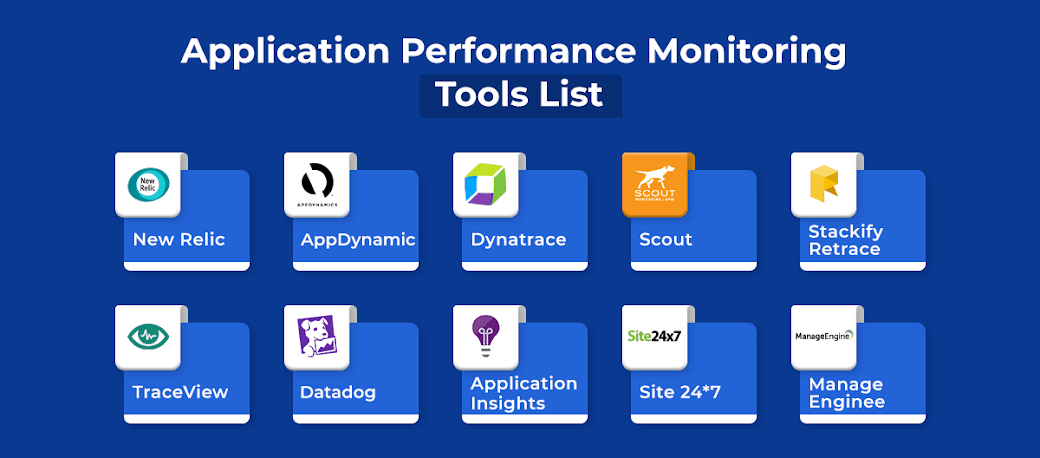AJAX (Asynchronous JavaScript and XML) is a technique for creating
interactive Web applications. With AJAX, Web pages exchange small packets
of data with the server, instead of reloading an entire page. This reduces the
amount of time that a user needs to wait when requesting data. It also
increases the interactive capabilities and enhances the usability.
AJAX components, also known as AJAX controls, are GUI based controls
that use the AJAX technique - they send a request to the server when a
trigger occurs.
The Ajax TrueClient protocol interactively records scripts on the user level.
This enables VuGen to record dynamic, complex web-based applications
and create user friendly scripts. Scripts are created in real-time and steps can
be seen in the LoadRunner VuGen for TrueClient tab of Mozilla Firefox as
they are performed.
AJAX Supported Frameworks:
The supported frameworks for AJAX functions are:
1) Atlas 1.0.10920.0/ASP.NET AJAX—All controls
2) Scriptaculous 1.8—Autocomplete, Reorder List, and Slider
VuGen supports the following frameworks at the engine level. This implies
that VuGen will create standard Web Click and Script steps, but not AJAX
specific functions:
3) Prototype 1.6
4) Google Web Toolkit (GWT) 1.4
Steps for recording Ajax script:
1) Configure the Run-Time Settings
Configure the Run-Time settings before recording and performing a load
test. To open the Run-Time settings dialog box, click F4.
2) Configure the Global Browser Configuration Settings
The Firefox Browser Configuration settings allow you to configure
settings that apply to all TrueClient scripts. The settings are imported to
new scripts as they are created. To open the Browser Configuration
settings dialog box, click the Edit Browser Options button from the
Record toolbar in the VuGen main window.
3) Start developing the script
Click Develop Script to initialize the interactive recording session in
Mozilla Firefox.
4) Record interactively
Navigate to the desired starting website and click record. All of your
actions will be recorded and displayed in the VuGen tab on the left as you
perform your business process. You can pause or stop the script and
continue recording from any point in the script.
To record into different sections of the script, use the drop down bar
above the toolbars.
5) Enhance the script
You can enhance your script in a number of ways such as inserting
parameters, transaction, loops, and verification steps.
6) Replay the script in Firefox
Replay the script at least two times, correcting any errors that occur
during the process. After two successful consecutive replays, you can
move on to the next step.
7) Stop developing
Click the Save button to save the script. Close the firefox window.
8) Replay the script in Load Mode
TrueClient scripts are run slightly differently when performing load
testing, so Load Mode was created to run the script exactly as it will run
during load testing. In the VuGen main window, click the arrow next to
the Develop Script button to replay the script in Load Mode. Progress can
be monitored in the Interactive Replay log. Firefox does not open, and
snapshot are not displayed.
interactive Web applications. With AJAX, Web pages exchange small packets
of data with the server, instead of reloading an entire page. This reduces the
amount of time that a user needs to wait when requesting data. It also
increases the interactive capabilities and enhances the usability.
AJAX components, also known as AJAX controls, are GUI based controls
that use the AJAX technique - they send a request to the server when a
trigger occurs.
The Ajax TrueClient protocol interactively records scripts on the user level.
This enables VuGen to record dynamic, complex web-based applications
and create user friendly scripts. Scripts are created in real-time and steps can
be seen in the LoadRunner VuGen for TrueClient tab of Mozilla Firefox as
they are performed.
AJAX Supported Frameworks:
The supported frameworks for AJAX functions are:
1) Atlas 1.0.10920.0/ASP.NET AJAX—All controls
2) Scriptaculous 1.8—Autocomplete, Reorder List, and Slider
VuGen supports the following frameworks at the engine level. This implies
that VuGen will create standard Web Click and Script steps, but not AJAX
specific functions:
3) Prototype 1.6
4) Google Web Toolkit (GWT) 1.4
Steps for recording Ajax script:
1) Configure the Run-Time Settings
Configure the Run-Time settings before recording and performing a load
test. To open the Run-Time settings dialog box, click F4.
2) Configure the Global Browser Configuration Settings
The Firefox Browser Configuration settings allow you to configure
settings that apply to all TrueClient scripts. The settings are imported to
new scripts as they are created. To open the Browser Configuration
settings dialog box, click the Edit Browser Options button from the
Record toolbar in the VuGen main window.
3) Start developing the script
Click Develop Script to initialize the interactive recording session in
Mozilla Firefox.
4) Record interactively
Navigate to the desired starting website and click record. All of your
actions will be recorded and displayed in the VuGen tab on the left as you
perform your business process. You can pause or stop the script and
continue recording from any point in the script.
To record into different sections of the script, use the drop down bar
above the toolbars.
5) Enhance the script
You can enhance your script in a number of ways such as inserting
parameters, transaction, loops, and verification steps.
6) Replay the script in Firefox
Replay the script at least two times, correcting any errors that occur
during the process. After two successful consecutive replays, you can
move on to the next step.
7) Stop developing
Click the Save button to save the script. Close the firefox window.
8) Replay the script in Load Mode
TrueClient scripts are run slightly differently when performing load
testing, so Load Mode was created to run the script exactly as it will run
during load testing. In the VuGen main window, click the arrow next to
the Develop Script button to replay the script in Load Mode. Progress can
be monitored in the Interactive Replay log. Firefox does not open, and
snapshot are not displayed.