Citrix Protocol in load runner Recording Tips
When recording a script, be sure to follow these guidelines in order to create
an effective script.
Single vs. Multi-Protocol Scripts
When creating a new script, you may create a single protocol or multi-protocol script. If you plan to record a simple Citrix ICA session, use a single protocol script. When recording an NFUSE Web Access session,
however, you must create a multi-protocol script for Citrix ICA and Web (HTML/HTTP), to enable the recording of both protocols.
Record into Appropriate Sections
Record the connection process into the vuser_init section, and the closing process into the vuser_end section. This will prevent you from performing iterations on the connecting and disconnecting.
Run a Clean Session
When recording a session, make sure to perform the complete business process, starting with the connection and ending with the cleanup. End your session at a point from where you could start the entire process from
the beginning. Do not leave any client or application windows open.
Explicit Clicks
When opening expanded menu options, click explicitly on each option—do not depend on the expanding menu. For example, when choosing Start > Programs > Microsoft Word, be sure to click on the word Programs.
Do not Resize Windows
Although VuGen supports the resizing of windows during recording the session, we recommend that you do not move or resize them while recording. To change the size or position of a window, double-click on the
relevant Sync on Window step in the script’s Tree view and modify the window’s coordinates.
Make Sure Resolution Settings are Consistent
To insure successful bitmap synchronization, make sure that the resolution settings match. On the recording machine, check the settings of the ICA client, the Recording Options, and the Run Time settings. On the load
generators, check the settings of the ICA client, and make sure that they are consistent between all load generators and recording machines. If there is an inconsistency between the resolutions, the server traffic increases in order to make the necessary adjustments.
Add Manual Synchronization Points
While waiting for an event during recording, such as the opening of an application, we recommend that you add manual synchronization points, such as Sync on Bitmap or Sync on Text.
Disable Client Updates
Disable client updates when prompted by the Citrix client. This will prevent forward compatibility issues between VuGen and newer Citrix clients that were not yet tested.
Windows Style
For Sync on Bitmap steps, record windows in the "classic" windows style not the XP style.
To change the Windows style to "classic":
1 Click in the desktop area.
2 Select Properties from the right-click menu.
3 Select the Theme tab.
4 Select Windows Classic from the Theme drop down list.
5 Click OK
In the next post will post some common problems faced while recording the ICA protocol.
When recording a script, be sure to follow these guidelines in order to create
an effective script.
Single vs. Multi-Protocol Scripts
When creating a new script, you may create a single protocol or multi-protocol script. If you plan to record a simple Citrix ICA session, use a single protocol script. When recording an NFUSE Web Access session,
however, you must create a multi-protocol script for Citrix ICA and Web (HTML/HTTP), to enable the recording of both protocols.
Record into Appropriate Sections
Record the connection process into the vuser_init section, and the closing process into the vuser_end section. This will prevent you from performing iterations on the connecting and disconnecting.
Run a Clean Session
When recording a session, make sure to perform the complete business process, starting with the connection and ending with the cleanup. End your session at a point from where you could start the entire process from
the beginning. Do not leave any client or application windows open.
Explicit Clicks
When opening expanded menu options, click explicitly on each option—do not depend on the expanding menu. For example, when choosing Start > Programs > Microsoft Word, be sure to click on the word Programs.
Do not Resize Windows
Although VuGen supports the resizing of windows during recording the session, we recommend that you do not move or resize them while recording. To change the size or position of a window, double-click on the
relevant Sync on Window step in the script’s Tree view and modify the window’s coordinates.
Make Sure Resolution Settings are Consistent
To insure successful bitmap synchronization, make sure that the resolution settings match. On the recording machine, check the settings of the ICA client, the Recording Options, and the Run Time settings. On the load
generators, check the settings of the ICA client, and make sure that they are consistent between all load generators and recording machines. If there is an inconsistency between the resolutions, the server traffic increases in order to make the necessary adjustments.
Add Manual Synchronization Points
While waiting for an event during recording, such as the opening of an application, we recommend that you add manual synchronization points, such as Sync on Bitmap or Sync on Text.
Disable Client Updates
Disable client updates when prompted by the Citrix client. This will prevent forward compatibility issues between VuGen and newer Citrix clients that were not yet tested.
Windows Style
For Sync on Bitmap steps, record windows in the "classic" windows style not the XP style.
To change the Windows style to "classic":
1 Click in the desktop area.
2 Select Properties from the right-click menu.
3 Select the Theme tab.
4 Select Windows Classic from the Theme drop down list.
5 Click OK
In the next post will post some common problems faced while recording the ICA protocol.
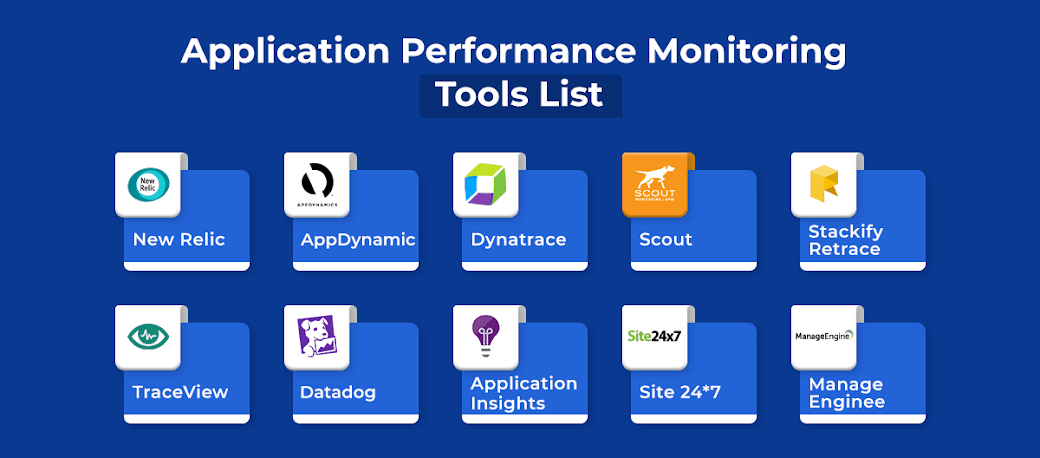
No comments:
Post a Comment