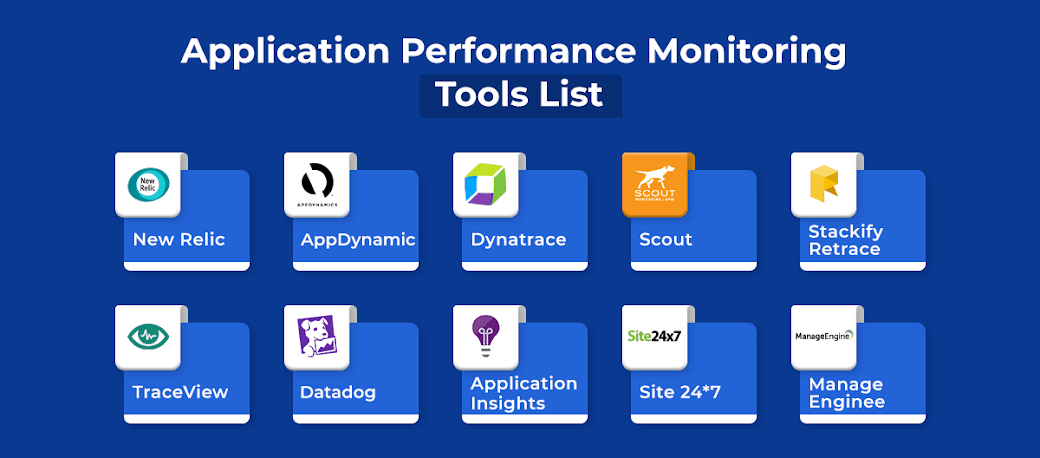LoadRunner launches Firefox in a temporary profile every time a script is opened for development.
To make the proxy settings available across all these profiles please use the global profile settings.
.
To do this:
• Open VuGen.
• Open an Ajax TruClient script.
• Go to Tools > Ajax TruClient Browser Options…
• In the dialog that opens (“Ajax TruClient Browser Configuration”), select the Proxy tab and
define the appropriate Proxy settings.
• In the script, open the Run-Time Settings dialog and then select the General > Other Settings
node.
• In the Proxy selection node select the “Use global proxy settings” option. This will make sure
that every time the script is opened for development the proxy settings are refreshed from
the Ajax TruClient Browser Options.
The Run-Time Settings also enable defining specific proxy settings for each script.
To make the proxy settings available across all these profiles please use the global profile settings.
.
To do this:
• Open VuGen.
• Open an Ajax TruClient script.
• Go to Tools > Ajax TruClient Browser Options…
• In the dialog that opens (“Ajax TruClient Browser Configuration”), select the Proxy tab and
define the appropriate Proxy settings.
• In the script, open the Run-Time Settings dialog and then select the General > Other Settings
node.
• In the Proxy selection node select the “Use global proxy settings” option. This will make sure
that every time the script is opened for development the proxy settings are refreshed from
the Ajax TruClient Browser Options.
The Run-Time Settings also enable defining specific proxy settings for each script.