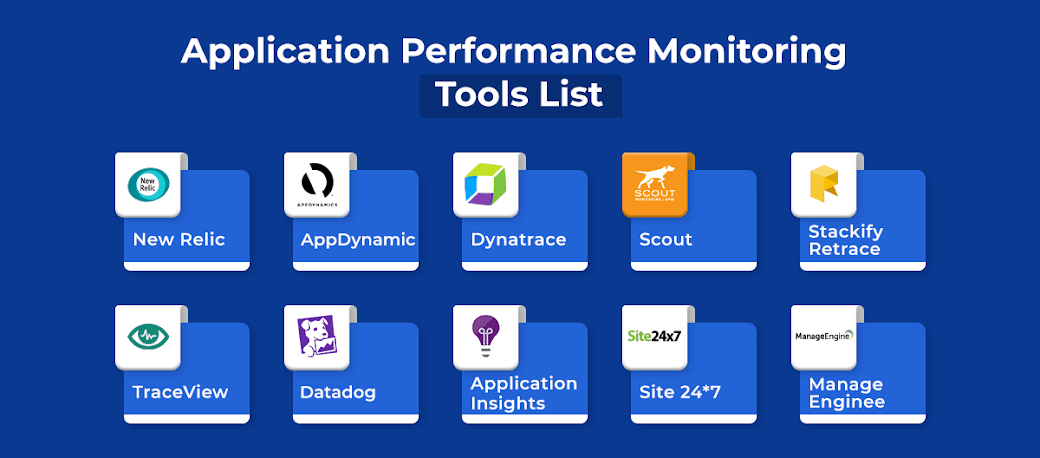In dynamic websites, objects which have been recorded can often move or
change content. This can cause the script to lose the ability to locate the
object. The following steps describe the ways to resolve these issues. When
identifying objects for applications that recorded in windows, make sure
that the correct window is selected using the Window tab.
- "Highlighting an object"
- "Improve Object Identification"
- "Modify the Object Identification Method"
- "Modify the script timing"
- "Relating objects to other objects"
- "Replacing an object"
1) Highlighting an object
Regardless of which method of object identification is used, you can use the
highlight button to check if an object is visible in the application at any
time. If the object cannot be found, an error message is displayed.
2) Improve Object Identification
Use this option first if the object was not found or if multiple objects were
found. Objects are identified using the objects properties. Some of these
properties may be dynamic and thus prevent object identification during
replay. The Improve Object Identification button next to the ID Method
field identifies the object a second time and uses the two definitions to
create a more accurate object definition.
3) Modify the Object Identification Method
You can modify the way TruClient identifies the object by modifying the
object identification method in the Object section of the step properties.
defined The following options are available:
a)Automatic. TruClient’s default object identification method. If this
method does not successfully find the object during replay, click the Improve Object Identification button and replay the script again.
b)XPath. Identifies the object based on an xpath expression that defines
the object in the DOM tree. You can manually modify the expression.
To regenerate the original expression generated by VuGen, click the
Regenerate Expression button.
c)JavaScript. JavaScript code that returns an object. For example:
document.getElementById("SearchButton") returns an element that
has a DOM ID attribute of "SearchButton".
4) Modify the script timing
Sometimes objects may not be found because of timing and
synchronization issues. For example, the script may be looking for an object
that was in the application, but the script replayed too quickly and already
progressed to another page. If you suspect that the object is not being found
because of a timing or synchronization issue, you can insert Wait steps.
5) Relating objects to other objects
If an object becomes difficult to identify on its own, you can label the object
based on a different, more stable object. For example, you can select an
object which is not dynamic and "relate it" to the target object. Relations are
defined visually, relating objects according to their distance in pixels from
other objects. Relations are defined per ID method, per object. If more than
one relation is defined for an ID method of a given object, both relations
must locate the same object for the step to pass. VuGen then uses this object
to help locate the target object. To use this function, expand the step, select
Object > Related Objects, and click the add button. Follow the directions to
create a relation. Verify that it has worked by highlighting both the object
and its related object.
6) Replacing an object
If you selected the wrong object during recording, or an object has
permanently changed you can replace it with a different object without
replacing the step. This effectively resets the step, deleting changes made to
the original step such as relations. Expand the step, select Object, and click
the Replace button. Select the new object and replay the script.