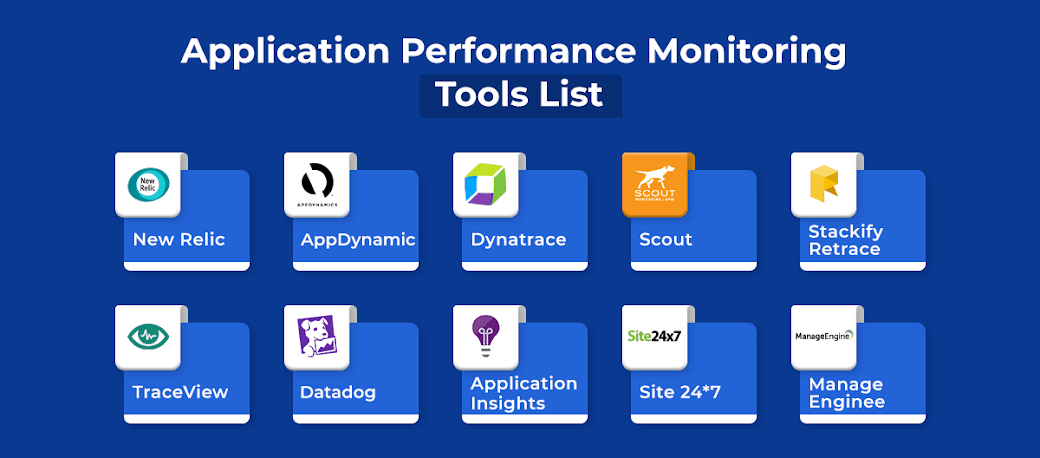In earlier versions of BAC like 7.5 it was called BUS. Back then, it was Mercury's creation and BUS was based on C. After HP's acquisition, they decided to use an external, third-party product called Sonic BUS - based on java.
What you need to know about bus:
* Sonic bus is the bridge between your BSM Gateway and Data Processing servers
* Data from your Data Collectors (BPM, RUM, SiteScope, Diagnostics, OMW/U etc.) comes to your Gateway server and goes to the Sonic BUS. From there, different components catch the data and use it for their own purpose:
- db_loader inserts this raw data in your Profile database, so it can be used for reports for example. Based on this data, you get aggregated data. No data from db_loader, no reports.
- the MARBLE (former online_engine) components of BSM use the Sonic BUS to catch your data and color your views (Dashboard/Service Health).
* Sonic BUS mainly consists of two parts - Message Broker and Domain Manager. MB is located on both Gateway and Data Processing servers, whereas the DM resides only on the Data Processing one. Your data is being transferred between the MB of the two servers.
* Message Broker and Domain Manager work by default on respectively ports 2507 and 2506. Sonic BUS also uses a wide range of dynamic ports.
* Sonic BUS has its own local database (on the BSM file system) - the information that goes to it is not stored in the Database server!
* If you access your BSM servers, go to Start > Programs > Progress, you will find the Sonic BUS management console (press ok to login). From here, you can manage and view the data that is in the Sonic BUS queues.
The Sonic BUS application is a very sensitive one. Always proceed with caution when working with it and avoid any modification, unless you are 100% aware of what you are doing or you are instructed by Support.
What you need to know about bus:
* Sonic bus is the bridge between your BSM Gateway and Data Processing servers
* Data from your Data Collectors (BPM, RUM, SiteScope, Diagnostics, OMW/U etc.) comes to your Gateway server and goes to the Sonic BUS. From there, different components catch the data and use it for their own purpose:
- db_loader inserts this raw data in your Profile database, so it can be used for reports for example. Based on this data, you get aggregated data. No data from db_loader, no reports.
- the MARBLE (former online_engine) components of BSM use the Sonic BUS to catch your data and color your views (Dashboard/Service Health).
* Sonic BUS mainly consists of two parts - Message Broker and Domain Manager. MB is located on both Gateway and Data Processing servers, whereas the DM resides only on the Data Processing one. Your data is being transferred between the MB of the two servers.
* Message Broker and Domain Manager work by default on respectively ports 2507 and 2506. Sonic BUS also uses a wide range of dynamic ports.
* Sonic BUS has its own local database (on the BSM file system) - the information that goes to it is not stored in the Database server!
* If you access your BSM servers, go to Start > Programs > Progress, you will find the Sonic BUS management console (press ok to login). From here, you can manage and view the data that is in the Sonic BUS queues.
The Sonic BUS application is a very sensitive one. Always proceed with caution when working with it and avoid any modification, unless you are 100% aware of what you are doing or you are instructed by Support.