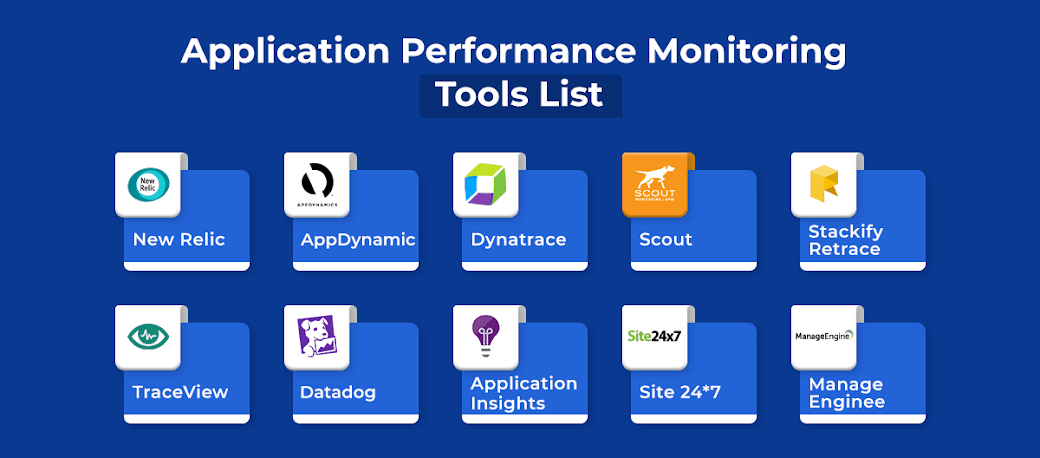HP Business Service Management (BSM) 9.12 provides a suite of monitoring products that offer a comprehensive methodology for monitoring and measuring IT services from a business perspective. BSM tools enable you to identify problems, understand their business impact, and prioritize the triage and remediation process. BSM thus enables your IT organization to optimize the performance and availability of applications in production and proactively resolve problems when they arise, thus assisting your organization to deliver more effective business results with lower IT costs.
BSM contains an integrated set of applications for real-time performance and availability monitoring, providing capabilities that include Service Level Management, End User Management, System Availability Management, event handling, early-warning events, and custom reporting and alerting.
BSM’s consolidated service operations approach is driven by the following processes:
➤ "Detect"
➤ "Consolidate"
➤ "Prioritize"
➤ "Isolate"
➤ "Diagnose"
➤ "Repair"
Detect:
BSM detects problems before they impact the business. BSM monitoring tools discover, detect, monitor, and measure across the IT environment, reporting events and sending alerts and metrics back to the BSM applications. You configure the monitoring requirements and thresholds for the measurements to define what is a problem.
Consolidate:
BSM consolidates topology, events, and performance and availability metrics from across domains and monitoring systems into the BSM management centers, enabling consolidated event and service health management for IT operations. Events and metrics from third-party integrations can be included in this "single pane of glass" approach. Cross-domain events are automatically correlated by the event-based correlation engine, to correlate a symptom with its cause.
Prioritize:
BSM prioritizes events based on their business impact, and whether the associated CI is included in an SLA, enabling IT to focus on those issues first. This prioritization is achieved using the comprehensive dependency map created in the RTSM, which gives visibility into the impact of events on business services, and on how real users are being impacted by issues. In addition, Service Level Management capabilities allow you to compare actual application availability and performance with business goals, so that you can see the remaining time until SLAs are breached, and to prioritize problem resolution based on service level compliance.
Isolate:
BSM provides processes to help isolate the root cause of problems, speeding up resolution time. A problem can occur at any
stage of the user experience; it could be infrastructure or network related, an application issue, a transaction implementation issue, a security issue, and so forth. To manage this, BSM tracks transactions in an end-to-end manner, regardless of the technologies used to complete them. The RTSM then provides a unified service health view of the relationships and dependencies between the CIs that represent your business services and IT infrastructure.
Diagnose:
The BSM platform includes tools to help diagnose anomalies across the IT environment and pinpoint bottlenecks, and provides solutions for different IT teams. For example:
➤ On the applications side, Diagnostics can drill down into the application server stack, and peer into the tiers of an application as they relate to individual infrastructure components, providing both historical context and application-specific details at the time of the issue.
➤ On the network side, Network Node Manager i (NNMi) can analyze network traffic and the network path, and give visibility into the network component that may be the root cause of the problem, for example, a malfunctioning router.
➤ On the infrastructure level, Operations Manager tools can provide visibility into the infrastructure layer.
➤ On the transaction level, Transaction Management can provide a granular view of monitored transactions and report on every step taken during a problematic transaction, for example, a failed bank transfer.
Repair:
BSM provides integrated run book automation (RBA) though an out-of-the-box integration with HP Operations Orchestration. This enables an isolation flow to collect additional information on the problem, and the running of automated script actions to try and remedy the problem. BSM can also integrate with other run book automation tools.