Question: When recording against a Citrix Nfuse
Solution: To get past the errors please do the following:
Question: During recording, there is a window titled “ICA Seamless Host Agent” that pops up.When manually logging into the application there is no such popup.
Solution:This popup is a result of the mode that VuGen is recording in.The Citrix solution requires that LoadRunner record in this mode.This is an informative window popup and not an error. To work around it, simply click on OK and it will go away.
Q.Internet Explorer disappears during a Multi protocol Nfuse recording as soon as the Citrix ICA client is launched.
S.Check to see if the machine has been set up to record against multiple processes.Go to the registry editor to;
Q.Internet Explorer disappears or crashes during a Multi protocol Nfuse recording as soon as the browser is launched.
S:Check to see if the machine has any Anti-Virus software running.Try shutting down the Anti-Virus services.If you have McAfee Anti-Virus installed, shut down the following services:
·AVSyncManager
·McShield
If you have Norton Anti-Virus installed, shut down the Norton Antivirus service from the services menu.
Q.The Citrix ICA client window is minimized after it is launched during recording. Clicking on the icon on the taskbar does not bring it up.
Solution: To get past the errors please do the following:
a. In the port-mapping tab, delete the current entry for port 443 and add the following 2 entries as shown:
b. The port-mapping tab should look like the following after both entries are entered. Be sure to UNCHECK the entry for the Citrix server.
c. Record a new script and the error should not occur again.
Question: During recording, there is a window titled “ICA Seamless Host Agent” that pops up.When manually logging into the application there is no such popup.
Solution:This popup is a result of the mode that VuGen is recording in.The Citrix solution requires that LoadRunner record in this mode.This is an informative window popup and not an error. To work around it, simply click on OK and it will go away.
Q.Internet Explorer disappears during a Multi protocol Nfuse recording as soon as the Citrix ICA client is launched.
S.Check to see if the machine has been set up to record against multiple processes.Go to the registry editor to;
HKEY_LOCAL_MACHINE\SOFTWARE\Microsoft\Windows NT\CurrentVersion\Windows\AppInit_DLLs
and check to see if it’s pointing to bbhook.dll.If it is then remove the entry and then reboot the machine.
and check to see if it’s pointing to bbhook.dll.If it is then remove the entry and then reboot the machine.
Q.Internet Explorer disappears or crashes during a Multi protocol Nfuse recording as soon as the browser is launched.
S:Check to see if the machine has any Anti-Virus software running.Try shutting down the Anti-Virus services.If you have McAfee Anti-Virus installed, shut down the following services:
·AVSyncManager
·McShield
If you have Norton Anti-Virus installed, shut down the Norton Antivirus service from the services menu.
Q.The Citrix ICA client window is minimized after it is launched during recording. Clicking on the icon on the taskbar does not bring it up.
S:Right click on the Citrix ICA Client icon on the taskbar and select maximize.This will bring the client back to the restored view. Adjust the window size as necessary.Do not minimize the Citrix ICA Client window during replay, as this will cause the same problem to occur again.
Q.The Recording Options in VuGen is NOT reflecting the changes being made in it.The user changes the information,clicks on OK, but when going back to the Recording Options the information is still not changed.
S.Click on the “Use Defaults” button to clear the information and then re-enter it again Or,you can go to the \dat directory and look for citrix_ro.ini.This file contains information from the Recording Options.Make sure the changes are being reflected here.
S.Click on the “Use Defaults” button to clear the information and then re-enter it again Or,you can go to the \dat directory and look for citrix_ro.ini.This file contains information from the Recording Options.Make sure the changes are being reflected here.
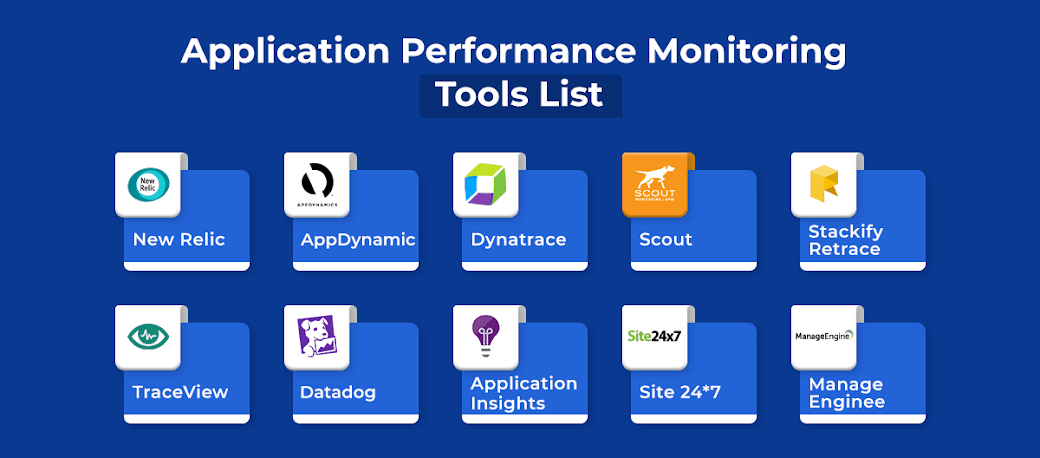



No comments:
Post a Comment