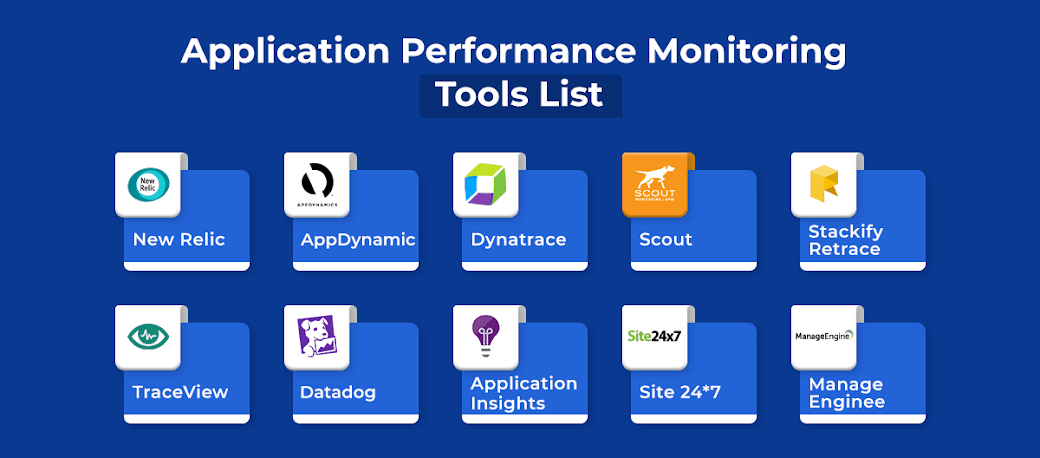HP LoadRunner software allows you to prevent application
performance problems by detecting bottlenecks before a new system or upgrade is
deployed. The testing solution LoadRunner enables you to test rich Internet
applications, Web 2.0 technologies, ERP and CRM applications, and legacy
applications. It gives you a picture of end-to-end system performance before
going live so that you can verify that new or upgraded applications meet
performance requirements. And it reduces hardware and software costs by
accurately predicting application scalability and capacity.
How it works?
Load Runner is divided up into 3 smaller applications:
The Virtual User Generator allows to determine what actions you would like the Vusers, or virtual users, to perform under stress within the application. You create scripts that generate a series of actions, such as logging on, navigating through the application, and exiting the program.
The Controller takes the scripts that you have made and runs them through a schedule that you set up. Tell the Controller how many Vusers to activate, when to activate them, and how to group the Vusers and keep track of them.
The Results and Analysis program gives you all the results of the load test in various forms. It allows to see summaries of data, as well as the details of the load test for pinpointing problems or bottlenecks.
LoadRunner can emulate hundreds or thousands of concurrent users to put the application through the rigors of real-life user loads, while collecting information from key infrastructure components (Web servers, database servers etc). The results can then be analysed in detail, to explore the reasons for particular behaviour.
The LoadRunner Testing Process
Planning the Test
Creating the Vuser scripts
Creating the Scenario
Running the Scenario
Analyzing Test Results
HP LoadRunner in the Cloud
In May 2010, HP announced that an on-demand version of the application performance testing software would be available via Amazon Elastic Compute Cloud. HP LoadRunner in the Cloud is offered as beta software in the U.S. and is available with pay-as-you-go pricing. The software is intended for performance testing for businesses of very big size. HP LoadRunner in the Cloud is part of a portfolio of cloud computing solutions offered by HP Software Division.